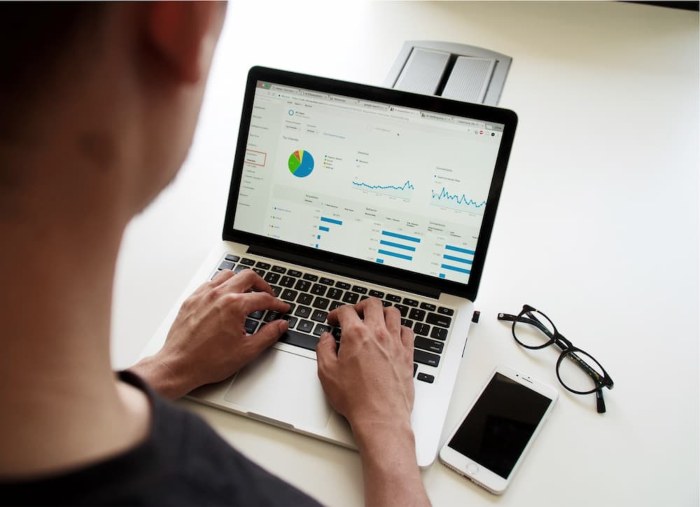
Keywords play a crucial role in the success of any website’s SEO strategy. They are the foundation upon which search engines identify and rank content based on relevance to user queries. Therefore, it’s crucial to perform a comprehensive keyword audit to ensure that your site’s content is optimised for the right keywords and that you are targeting the right audience.
However, your site’s performance isn’t just about keywords. SEO encompasses a range of elements from mobile-friendliness, to quality content, layout and other technical aspects. All of these elements together can affect how you rank for particular keywords, particularly in a competitive marketplace.
In this article, we will provide a step-by-step guide on how to do a keyword audit of your site using a range of different tools, alongside a wider website audit for some essential components of SEO.
Table of Contents
What is a keyword audit for SEO?
A keyword audit is a process used in Search Engine Optimisation (SEO) to evaluate the effectiveness of the current keyword strategy used on a website.
A keyword audit is a fundamental part of any SEO strategy. Using a range of tools, you can uncover content that has previously been published on your site and the keywords that it ranks for, including how well it has performed with readers and in the SERPs (search engine results pages). It will also show you any areas you’ve overlooked.
Depending on the tools you use, a keyword audit can show you the following metrics:
- Number of pages on your site and the keywords they rank for
- Best-performing pages and keywords in terms of search positions, impressions and clicks
- Lowest-performing pages and keywords
To make the best use of your keyword data, it’s also a good idea to do a wider audit of your online content. This is easy enough to do simultaneously and can show you:
- Pages that are indexed or non-indexed
- Pages with no, few or dangerous backlinks
- Page load speeds
- Mobile-readiness
- Page titles and meta descriptions as they appear in the SERPs
- Number of words and headings on pages
A keyword audit requires a little time and access to a few tools to run some keyword research, which we’ll come onto later.
What are the aims of a keyword audit?
The objectives of an audit are to:
- Identify areas to improve site content for both search and human readers
- Improve landing page relevance, to boost both SEO traffic and improve Adwords quality score.
- Ensure that you are covering all of the long-tail keywords that are driving traffic to your site.
Based on the results of the audit, recommendations can be made for new keywords to target and opportunities to improve existing keywords. The audit can also reveal any keyword stuffing or over-optimisation issues that may be harming the website’s search engine rankings. Overall, a keyword audit is a crucial step in developing an effective SEO strategy for a website.
How to do a website audit
These steps show you the step-by-step basics of how to do a keyword audit of your site using a range of tools:
What you’ll need
- Google Search Console account that’s active
- Google Analytics account (ideally with conversion tracking)
- Additional software like Screaming Frog (free to download)
- A spreadsheet
- A couple of free hours and some strong coffee!
1. Find out what pages exist and are indexed on your website
Once you know the pages that are on your website, you can check that they’re being indexed. There are a few ways to do this, but one of the easiest is using Google Search Console.
Using Google Search Console
If you have Google Search Console set up, then you can use this to see which pages are indexed. The advantage is that GSC can also give you details about the keywords each page is ranking for.
To find your pages:
- Sign in to your Google Search Console account and select your website property
- In the left-hand menu, click on ‘Indexing’ > ‘Pages’
- From here you can break down the view based on indexed and non-indexed pages and export the list to CSV
Note that there may be a variety of reasons why a page is not indexed, such as duplicate content, low-quality content, or technical issues. You can click on each URL to see more information about why it has been excluded from the index.
If you find a URL in GSC that should be indexed but isn’t, make the recommended changes and then click ‘Validate Fix’.
Using Screaming Frog
You can also download a tool called Screaming Frog. Screaming Frog is a desktop-based crawler that can be used to scan your website and give you a complete list of all the pages found. Note it can only crawl up to 500 URLs/pages on one search using the free version, so if your website is larger than this you may need a more sophisticated tool:
- Once installed, open Screaming Frog and log in/set up an account
- Add your URL and select HTML in the filter option below ‘Internal’
- Click ‘Start’
- Filter by HTML & Export to CSV or Excel file
- This gives you a list of all the pages on your site
Finding your sitemap manually
You can also use your XML sitemap if you have one set up (and we recommend you do). A sitemap does not present metrics you can use but it can be compared against data from other tools to ensure your pages are being indexed properly:
- Log in to your CMS and export your sitemap. Or use Screaming Frog, setting the option to sitemaps and crawling (see below).
- You can also find it manually by entering the following in your browser search bar enter: www.URL/sitemap_index.xml
- From here you can find your main pages displayed as a ‘document tree’ or a clickable index
- Highlight and copy the pages and paste them into a spreadsheet
- Sort by URL A to Z and do a find and delete to eliminate the HTML
2. Retrieve data for each page
Once you have your inventory of pages you need to run some analysis to retrieve data about how each one is performing both in search and with users.
Performing a keyword audit with Search Console
If you’re looking to perform a keyword audit, then using Google Search Console, you can find out what keywords each page is ranking for:
- Log in to Google Search Console and navigate to the ‘Performance’ report > ‘Search Results’
- Choose the date range you want to analyse
- Scroll down to the ‘Queries’ section to review the list of keywords that your website has appeared for in Google search results, or, filter by ‘Pages’ and click each URL to see which keywords a piece of content ranks for.
- Evaluate the performance of each keyword, including the number of clicks, impressions, click-through rate (CTR) and average position
- Identify the keywords that are driving the most traffic to your website, as well as any high-potential keywords that you are not currently targeting
- You can export this data per page to scrutinise more closely. A good first step might be to focus on high-priority pages such as those core landing pages that you need to convert. Or the pages that get a lot of impressions but not very many click-throughs (this is easy enough to filter in GSC).
Finding error pages with Screaming Frog
If you used Screaming Frog, you will have exported some useful data already. The first thing to do is to sort by Status Code high > low.
Those with a 200 response code are being indexed, but anything with a 301 or 404 indicates a problem that needs closer inspection.
Retrieving performance data from Google Analytics
You can also use Google Analytics to obtain performance data about your indexed pages:
- Login to your Google Analytics account
- Select the website you want to audit from the top left menu
- Navigate to ‘Behaviour’ in the left-hand menu
- Select ‘Site Content’ > then open ‘Landing Pages’ in the sub-menu
- In the top right, you can select a date range – this will depend on when you last did an audit but use three months as a ballpark
- Set the displayed number of rows to around 500 in the menu below your data
- This will display your top-performing pages by the number of views in descending order
- You can use the data here to understand the amount of time people spend on these pages, the bounce rate and their value to you
- You can export this data to Excel or CSV to delve into further and compare against the search position and keywords each page is ranking for
Note that you might also want to retrieve keyword data from Google AdWords or Analytics (traffic sources > keywords) about any paid ads you’re running. That’s not the focus of this post, which is purely looking at organic traffic, but it can be useful when measuring your PPC campaigns.
3. Make sense of your data
This is the time-consuming part, but luckily for you, it’s also the most rewarding. We would recommend using all of these tools side by side so you can get a better overview of how well your pages are performing in the search results:
Using Google Search Console
Check the relevance of the keywords and the searcher’s intent to the content offered on the page
- Analyse the CTR and average position for each keyword – are there any that could be improved upon or some that aren’t relevant which you’re ranking for?
- Look for opportunities to target long-tail keywords, which are more specific and have lower competition. These are usually those phrases that are 3-4+ words long and can be valuable for attracting highly targeted traffic. You can find these using the RegEx filter.
- Monitor the performance of your target keywords and update your strategy regularly based on changes in search trends, competition and your own website’s performance
Using Screaming Frog
With this tool, you can compare poorly performing pages above with the technical elements of your pages, including:
- Meta data for each page
- Titles and headings on-page
- Word count
- Internal links (‘inlinks’) and external links (‘outlinks’)
- Page response time
This easily lets you go behind the scenes and see whether there could be technical reasons why the pages you’ve identified from your GSC audit aren’t performing as well as you’d hoped.
For instance, it could be that the pages lack sufficient words to go into enough depth, that the pages load slowly, contain broken links or don’t have targeted headings and meta data (more on this below).
Using Google Analytics
You can find out more about the performance of your pages with your userbase to see how effective they are, particularly once a visitor has landed on them. Using your dataset from GA, you can gauge:
- Number of organic traffic and sessions per page
- Bounce rate
- Session duration
- Conversions and revenue (if tracking is enabled)
4. Update your existing content
Now you’ve amassed your useful keyword and performance data, you’ll want to develop an action plan to update the existing content for better impact. These are the elements to consider:
- Ensure all sitemap URLs are being indexed by Google – this might mean removing or fixing non-indexable URLs (301s, 404s etc) from your sitemap or redirecting as appropriate
- Identify poorly performing pages in Google Analytics
- Check that the keyword(s) being targeted match the searcher’s intent, i.e. are you delivering relevant content that the person searching for this term is probably looking for?
- Check you have enough content – we usually recommend at least 500 words for web pages and 1000 words for blog posts
- Consider removing or replacing any irrelevant or low-performing keywords
- If a keyword has a low CTR or a high average position, consider re-optimising the content with the keywords that get the most impressions and clicks to improve its performance. Here are some elements to check for quick wins:
– URL: Is there a page for this keyword that already ranks, or do you need a new one?
– Keyword in URL: Is the keyword included in the URL?
– Keyword in meta data: Is the keyword included in the meta title and meta description?
– Keyword in H1 and H2 tags: Is the keyword included in the page’s H1 and one H2 heading?
– Keywords in body copy: Is the keyword present in the body copy on the page?
– Keywords in alt tags: Is the keyword in the alt tags of images alongside a useful description of the image? - Ensure all pages load quickly – anything longer than 3 seconds needs reviewing (Core Web Vitals on Google Search Console can help you with this)
- Optimise link-building opportunities in general – both internal and external
5. Use the insights to plan future content
Once you know what content has already been published, what is performing well and what needs a hand, you can plan your content strategy around this.
Plug content gaps
If you haven’t published blog content on one theme or topic, or you are missing crucial landing page content to capture and convert customers using certain keywords, you can start planning this into your calendar. Blog content is a useful way to target specific, long-tail keyword queries in your URLs and provide relevant answers and information to searchers’ questions.
Read More: How to create an editorial content calendar
Updating old/underperforming content
It’s a good approach to review your existing content every 6-12 months. If you can see some older content isn’t performing as well based on your website audit, you need to plan to revisit this and update/improve the content and layout on that page. It could simply consist of making tweaks to headers and images, or you may want to lengthen and re-optimise the content for a target keyword as discussed above.
This is something you need to factor into your ongoing content marketing strategy. At the end of the day, sometimes it’s more beneficial to remove old content that doesn’t perform and doesn’t serve you than keep it clogging up your sitemap.
Consider your keyword strategy
As you can see, keyword research is a crucial part of an SEO audit – it should work hand in hand with the data you are getting about how well your existing content is functioning.
From here, you know whether you are hitting the keywords you want to be found for in your strategy, if you need to create pages and posts around these, or if you can begin looking at other semantic keywords relevant to your business and your audience.
Resubmit pages for indexing
Remember, once you make any changes to your site, it’s best to let Google know. For subtle tweaks to pages that weren’t indexed, you can click ‘Validate Fix’ in Google Search Console after making the recommendations.
If you make more substantial changes to your content, click ‘Resubmit for indexing’ via Google Search Console. You can find out how to do this on Ahrefs.
How often should you do a website audit?
The answer to how often you should audit your website content and keywords varies. Some sites will only need an audit every few months, others may require one monthly or even weekly. You’ll be able to determine your needs based on your content volume and frequency of publishing, as well as practical matters such as the size of your team and resources.
The most important thing is that you audit your content before starting any new strategy and that you check in with it periodically to eliminate obvious errors.
✏️Whether you have an SEO strategy and need content writing, or you’d like someone to handle your SEO marketing, contact Copify today.

Wendy Woodhead
Wendy is the Account Director at Copify and a qualified copywriter and proofreader. She has spent six years copy editing and copywriting for B2B and B2C clients and has experience in freelance and in-house arts marketing and digital content creation. Wendy likes to write about language and literature, digital marketing, history, current affairs, and arts and culture. In her spare time she enjoys yoga, reading and writing fiction.
